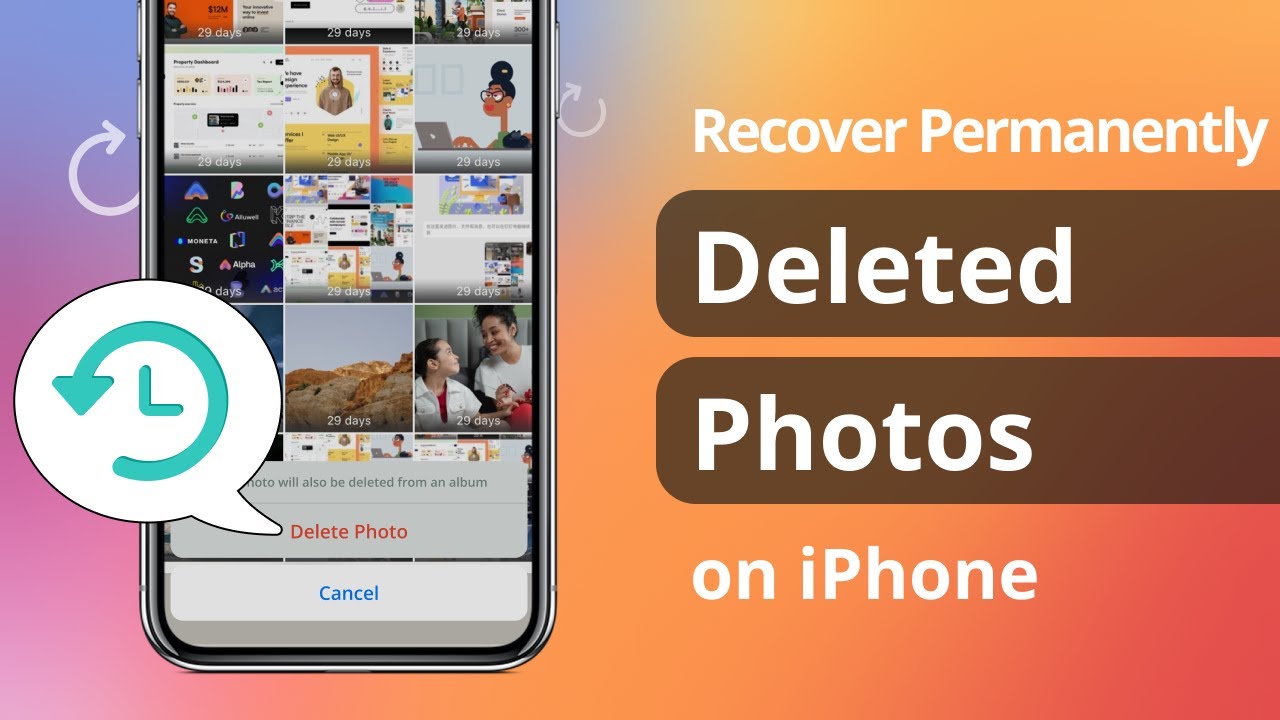We love collecting pictures of every memorable moment, such as vacation pictures, pictures of family gatherings, photos of children, etc. It’s undeniable that photos have become a very important part of our life.
But the thing is, you can lose all your photos with a single click. To help you save your precious memories and important data, here’s our guide. You’ll learn how to recover permanently deleted photos on iPhone, and how to recover permanently deleted photos from gallery.
How To Recover Recently Deleted Photos On iPhone via Photos App?
If you are curious about how to recover recently deleted photos on your iPhone, then you should check the “Recently Deleted” folder in your Photos app. Chances are your photos are still available in the recently deleted folder. It is because the “Recently Deleted” folder saves your deleted images for up to 30 days. After 30 days, your photos and videos will be deleted permanently.
To recover your photos from the recently deleted folder, you just have to follow some basic steps. Here’s how to recover permanently deleted photos on iPhone:
- First, open the Photos app on your iPhone and then scroll down to find the “Recently Deleted” folder. If you can’t find it, then you can also search for it.
- Then select the “Recently Deleted” tab and also click on the “Select” option from the right corner of your screen
- Now click on images would you like to restore then tap on “Recover” on the right bottom of your device screen
- Thereafter click on “Recover Photo”.
- After following you will find all your intended images.
How To Recover Permanently Deleted Photos On iPhone Easily With DISKDrill Tool?
If you want to recover the data of Mac and iPhone, then you can use the DiskDrill tool. This tool is important to handle external drives. And it also handles your Mac drives, making it excellent to manage your files. if you have DiskDrill, then you won’t have to go online and search for “how to recover permanently deleted photos from gallery.”
These steps are given below:
- First, you connect a lightning cable with your iPhone and then open DiskDrill on your iPhone.
- Thereafter choose your iPhone from the list of available drives.
- And now Tap on “ Search for lost data” to scan your deleted files and images on your iPhone.
- Then you must take a preview of any file which can be restored.
- Click the “Recover” button to restore the lost images or photos.
How To Recover Permanently Deleted Photos From Gallery With An iPhone Backup?
Creating a backup of your data is a good habit. And the best part is that you can recover the backup anytime easily. The best iPhone backup tool is AnyTrans. It is excellent for iOS. AnyTrans is an iPhone content manager tool that is helpful to move your data from one iPhone to another one. It can also move data from iPhone to Mac as well as Mac to iPhone.
It contains a backup manager which is used to save your photos in a safe place such as an external device. Now I will provide how to recover permanently deleted photos from the gallery via the backup manager of AnyTrans:
- First your iPhone to Mac and then open AnyTrans.
- Then tap on the backup icon in the toolbar of your iPhone.
- There after select Back Up or Restore Backup, according to your task.
If you are worried about how to recover permanently deleted photos on iPhone with iCloud Backups, then you must read the next segment of this blog.
How To Recover Permanently Deleted Photos On iPhone With iCloud Backups?
Now I will provide another way to back up your pictures and files through Apple’s iCloud. If you are trying to recover your recently deleted pictures from the “Recently Deleted Album” of your iPhone then you can use the iCloud website.
You can select the “Recently Deleted” folder in the Photos app on iCloud.com. The “Recently Deleted” folder is available on the left side of the screen.
Apple keeps your most recent version in iCloud, which you can use through your iPhone.
- First, open settings on the iPhone and then click on your profile.
- Then choose “iCloud”.
- Then select “iCloud Backup”.
- Thereafter click on “iCloud Backup” (This option provides automatic backup to users).
- Now select “Back Up Now”.
This tool will backup automatically and save it. iCloud is a more secure way to recover your photos than AnyTrans.
How To Recover Permanently Deleted Photos On iPhone with Cloud Storage?
There are many users who are using cloud storage to secure their data. Cloud storage contains Google Drive, Dropbox, OneDrive, Box, etc. These facilities are useful for saving and securing data and files.
All the cloud storage tools have their unique method of uploading and restoring files. If you want to backup your photos then you must upload your images from a Mac to the cloud storage folder using Safari.
In the next segment of this blog, I will present “how to recover permanently deleted photos on iPhone using the Finder option?”
How To Recover Permanently Deleted Photos On iPhone Using Finder On Mac Os Catalina 10.15 And Later?
If you regularly backup your iPhone, then you should search for the “Finder” option on your Mac OS 10.15 and later. The steps to backup your photos are as follow:
- First, you search and click on the “Finder” option
- Select your iPhone from the Devices list under location.
- Tap on Restore Backup.
- Must choose the right backup and tap on Restore.
How To Recover Permanently Deleted Photos From Gallery On Mac?
If you are not using any backup tool, then you can try and recover your photos with DiskDrill. DiskDrill contains all amazing recovery options, so you can find your data that was deleted before 30 days or more.
You must use backup tools to secure your data. Through these tools, you can find your deleted data, such as images and files.
This is all about how to recover permanently deleted photos on an iPhone. I hope this blog has presented all the information you would want to know.
Conclusion:
We must take a backup to secure our photos. If we have taken a backup of our photos then these photos might not be missed. There are many backup tools like iPhone Photos App, Finder, iCloud backup and cloud storage, etc to backup and secure users’ photos and files.