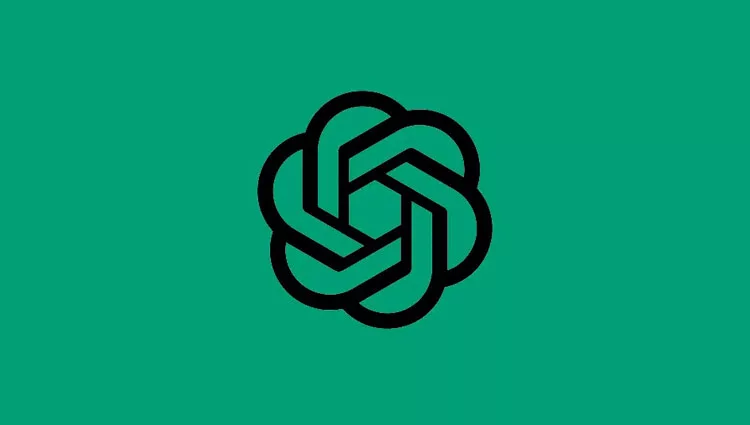ChatGPT not only provides answers to your every question but also has many other features, including the ability to upload documents and ask related questions. However, there is no way to upload a document natively and ask questions from its context, but there are still many other ways to upload documents to ChatGPT that help you process documents, extract information, or gain a deeper understanding.
This article helps you how to upload documents to ChatGPT, including approaches using code interpretation, an extension, third-party file-sharing websites, and more. Additionally, we go over how to use Chat GPT for document analysis, utilizing its AI features for text analysis and providing insights. Let’s get started!
These are the 6 methods to upload documents to ChatGPT –
- Upload Documents to ChatGPT Using Code Interpreter
- Upload Documents to ChatGPT Using an Extension
- Upload a PDF File to ChatGPT Using a Third-party Website
- Upload a PDF File to ChatGPT Using ChatGPT-powered Bing AI Sidebar
- Upload a PDF File to ChatGPT Using ChatGPT Pulgins
- Upload a PDF File to ChatGPT Using BookGPT
1. Upload Documents to ChatGPT Using Code Interpreter
You may now easily upload files to the chat UI with ChatGPT’s Code Interpreter feature. For all paying ChatGPT Plus subscribers, OpenAI has made Code Interpreter accessible. Users should receive the beta functionality in a week or two because the deployment is being done in stages. You can upload files to ChatGPT in a number of different formats, including audio, video, text, document formats, database files, code files, etc., using the instructions provided here.
These are the steps to upload files to ChatGPT using a code interpreter:
- Select “Settings” in the bottom-left corner of ChatGPT.
- Turn on the toggle for “Code Interpreter” under “Beta features”.
- Next, select “Code Interpreter” from the drop-down menu under the “GPT-4” model.
- The text box below will now include a “+” button. To upload files directly to ChatGPT, click on it.
2. Upload Documents to ChatGPT Using an Extension
Another method to upload your documents to ChatGPT is to use an Extension. You can directly upload your documents from your web browser using one of the various plugins and extensions. These extensions often offer a user interface with text input and file upload functionality. “OpenAI GPT-3 Playground” and “Copycat AI” are some of the more well-known extensions, but here we are going to talk about a trendy extension called “ChatGPT File Uploader Extended”. This extension allows you to upload a variety of document types, like CSS, JSON, CSV, MD, TS, TSX, JSX, PDF, DOC, DOCX, XLS, XLSX, and ZIP.
You may see how it works by following the steps indicated below.
- Click on this link to install the ChatGPT File Uploader Extended extension. it is totally free and easy to use.
- Now, just visit the ChatGPT website, and you’ll see an “Upload” option in the bottom right corner.
- Select the file you want to upload by clicking the button. It supports a number of common document types, including PDF, DOC, DOCX, XLSX, TXT, and others.
- Your document will now begin processing automatically.
- The AI chatbot will eventually produce a summary of the document.
- Ask questions now, and ChatGPT will respond with information from the uploaded document. And you will feel amazing. Isn’t it?
- You can easily upload your Word documents, Excel files, PDF files, and more, and everything is processed without a hitch. However, it cannot process documents that have scanned images.
- If you have a huge document, you may also click the “Settings” icon next to the “Upload” button and increase the chunk size. The questions, ZIP file settings, and more are all customizable.
3. Upload a PDF File to ChatGPT Using a Third-party Website
A third-party website, such as chatpdf.com, can assist you with uploading a PDF file. All you have to do is just go to chatpdf.com to find out more. Using the ChatGPT API, it’s a great service that converts and analyses PDF files. The best aspect is that you don’t need to enter your API key.
You should be aware before processing on this website that free users are limited to three daily PDF file uploads and a maximum of 120 pages per PDF file (10MB or less). 50 queries are the maximum allowed each day. The ChatGPT website allows you to upload up to 2,000 pages per PDF document if you want to pay for the Plus subscription ($5 per month).
Here is how to put it to use.
- To upload your PDF file, go to chatpdf.com (visit) and select “Drop PDF here.”
- Using the “From URL” link at the bottom, you may also input the URL of a PDF file.
- Depending on the file size, it will process the PDF document in a matter of seconds.
- It will first display an overview of the document along with three suggested questions. You can also post your queries here and interact with the PDF document.
4. Upload a PDF File to ChatGPT Using ChatGPT-powered Bing AI Sidebar
The fact that Microsoft has integrated a Bing Sidebar (also known as Discover) inside its Edge browser, powered by ChatGPT, is not widely known. It’s one of the greatest AI tools for document analysis without even needing to upload the file. Microsoft Edge will automatically process the file after you open it in that browser.
It functions as follows.
- Launch Microsoft Edge and press “Ctrl + O” to open the PDF file. You can also access a webpage, Google Docs, or the online edition of Microsoft Office.
- Next, ask questions by clicking the Bing Sidebar icon. Starting with a summary will provide you with a contextualised response from the document that is open in that tab.
- You can ask further questions, and it will respond by referring back to the original document. If it responds over the web, you can also click “Answer from this page instead.”
5. Upload a PDF File to ChatGPT Using ChatGPT Pulgins
You can now upload and read any type of document using the most recent GPT-4 model and ChatGPT Plugins if you have a ChatGPT Plus subscription. ChatGPT plugins must be enabled to access the documents. The steps you must take are as follows:
- Open the ChatGPT website first, then activate ChatGPT Plugins by clicking the switch to the right.
- The “GPT-4” model is the next step. Click the “Plugins” option here.
- Use the dropdown menu to access the “Plugin store” at this point.
- Go to the “All” section of this page, search for the “AskYourPDF” plugin, and then install it. Try the similar-functioning Link Reader plugin as well.
- Once the plugin has been installed, proceed to enable “AskYourPDF” from the arrow icon.
- Finally, you can ask any question you want by entering the document link into ChatGPT.
- Run the below Chatgpt prompt if you want to upload a file of your own, and it will provide you with a URL to do so.
- You can submit a variety of document types here, including PDF, DOC, DOCX, TXT, PPT, PPTX, CSV, EPUB, and RTF, once you open the link.
- You will now receive a document ID from it. Adapt it. You can then carry on talking with the document via ChatGPT’s interface by doing this.
- Put the document ID in the text box and ask your questions. Your uploaded document will be instantly recognised, and you can only ask questions about that specific document.
6. Upload a PDF File to ChatGPT Using BookGPT
Last but not least, you can upload a full book using the BookGPT project on Hugging Face. This project is appropriate for you if your document is lengthy. To process and examine the document, it makes use of ChatGPT’s API. You must enter your OpenAI API key, which is the one negative.
This is how it goes.
- Start by signing into your OpenAI account from this page. Create a free account if you don’t have one.
- The API key should then be copied after selecting “Create a new secret key”. You must add a card in order to use your free API credit if it has been used up.
- Next, paste the OpenAI API key at the bottom of the BookGPT project.
- Add the PDF document’s URL or upload a local PDF file to ChatGPT after that. Ask your queries now by pressing the “Submit” button.
- The document will be analysed in a matter of seconds, and you will receive a response with page number citations. After all, now, you’re free to ask further questions at this point.
Bottom Line
These are the six methods you can use to upload a file to ChatGPT, and individuals typically employ one of these techniques to upload files to ChatGPT. These are straightforward and have easy-to-follow instructions. You can upload a document, such as a PDF, Excel file, Word document, etc., and use ChatGPT to get your question answered.